Chocolatey is a package manager for Windows that automates the process of installing, updating, configuring, and removing software. It works similarly to package managers found in Linux distributions like apt or yum. With Chocolatey, users can install software from a command-line interface (CLI) by simply specifying the desired package name. It streamlines software management on Windows systems, making it easier to maintain a consistent software environment across multiple machines.
This small tutorial will show an example on how to install the Chocolatey package manager using the Akna.io remote command-line interface.
Step 1: Access to an Endpoint using Remote Command-Line
Select a device in your organization where you want to install Chocolatey and access using the Remote Command-Line.
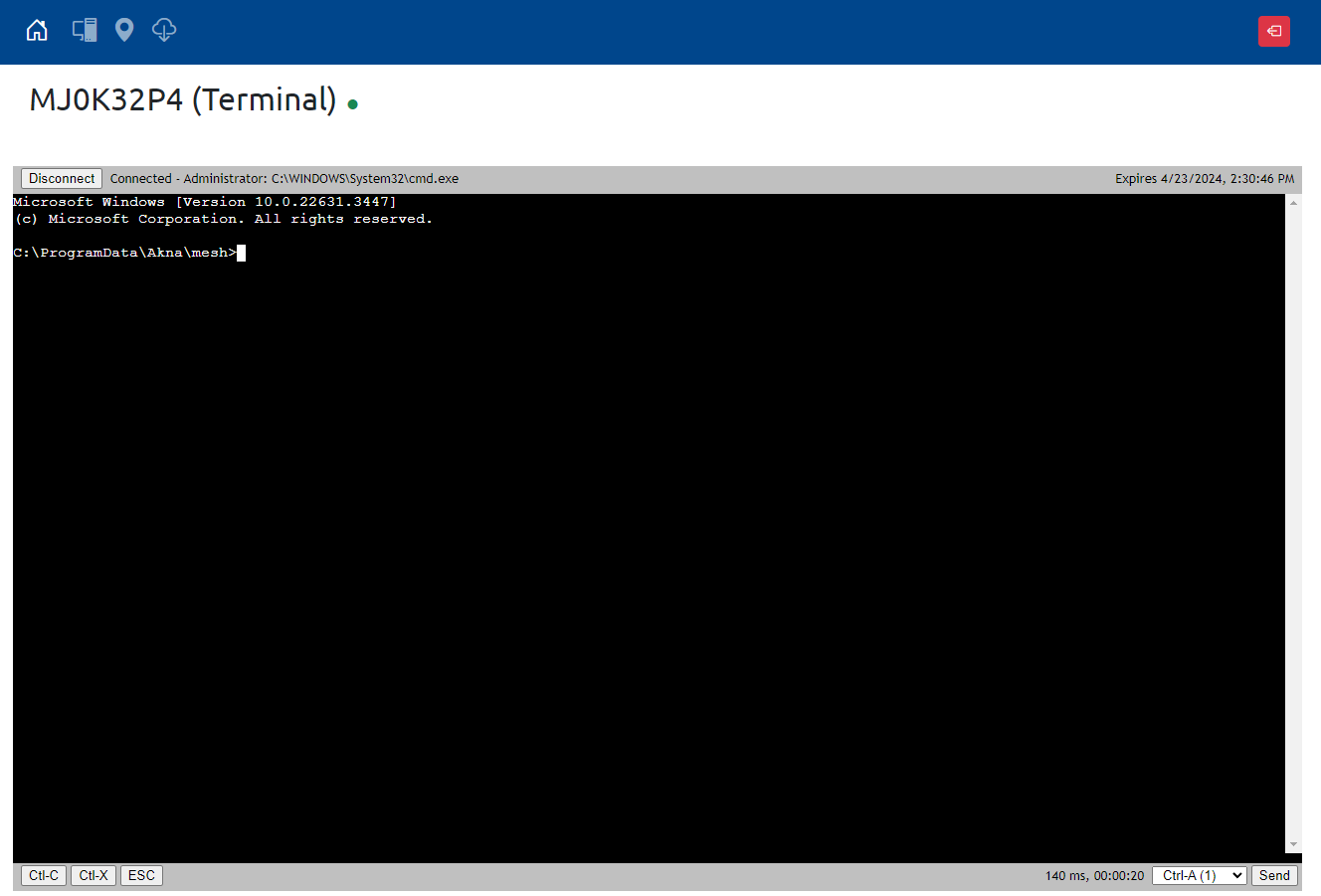
Step 2: Execute PowerShell.
In the Remote-Command line, execute powershell.exe, PowerShell is executed on Akna.io with Local Admin Privileges.
If you are still using PowerShell 5:
powershell.exe
For PowerShell 7:
pwsh.exe
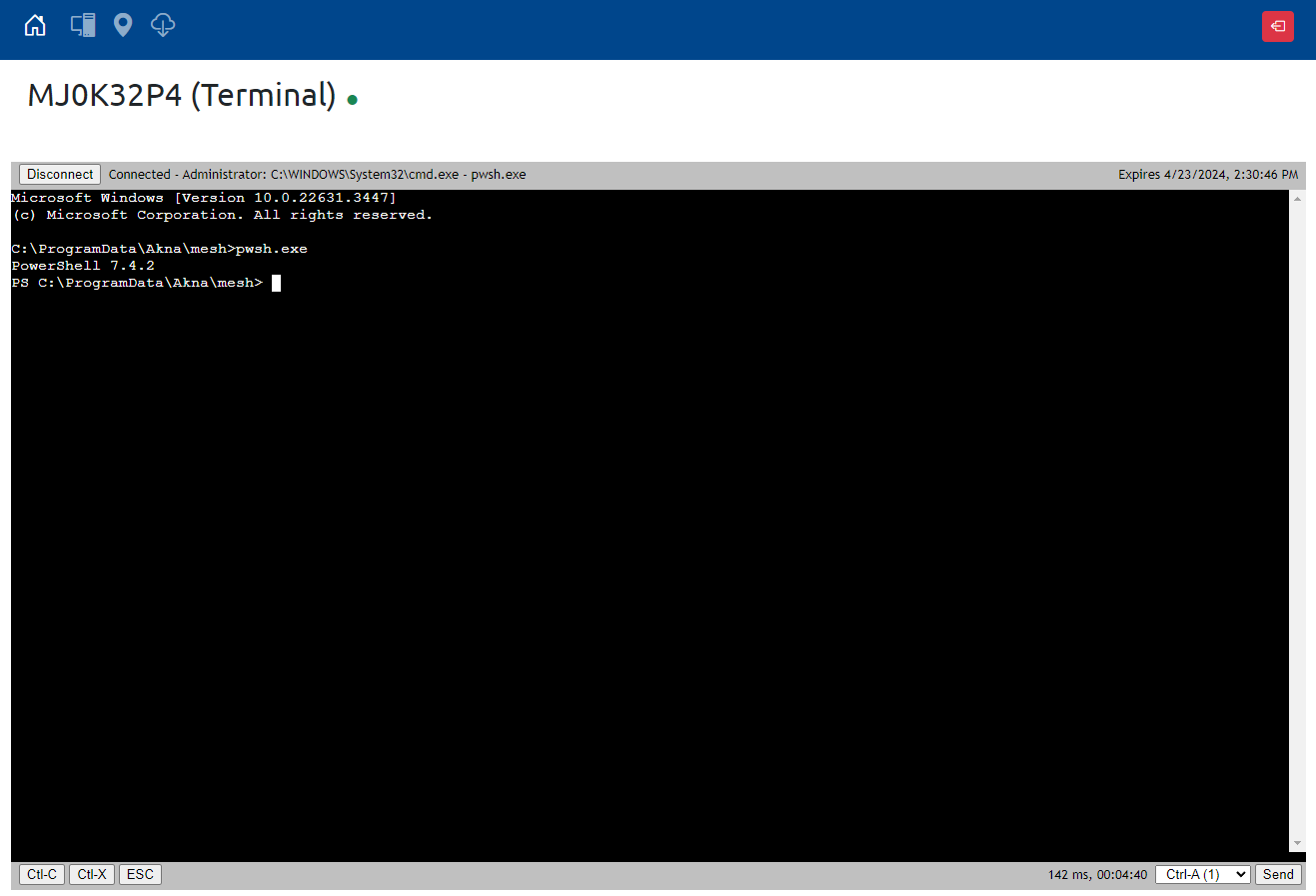
Step 3: Install Chocolatey using PowerShell.
Chocolatey has an official tutorial on how to install using Windows command-line Install Chocolatey. The entire process can be executed totally remotely using Akna. To install Chocolatey execute the following command in PowerShell:
Set-ExecutionPolicy Bypass -Scope Process -Force; [System.Net.ServicePointManager]::SecurityProtocol = [System.Net.ServicePointManager]::SecurityProtocol -bor 3072; iex ((New-Object System.Net.WebClient).DownloadString('https://community.chocolatey.org/install.ps1'))
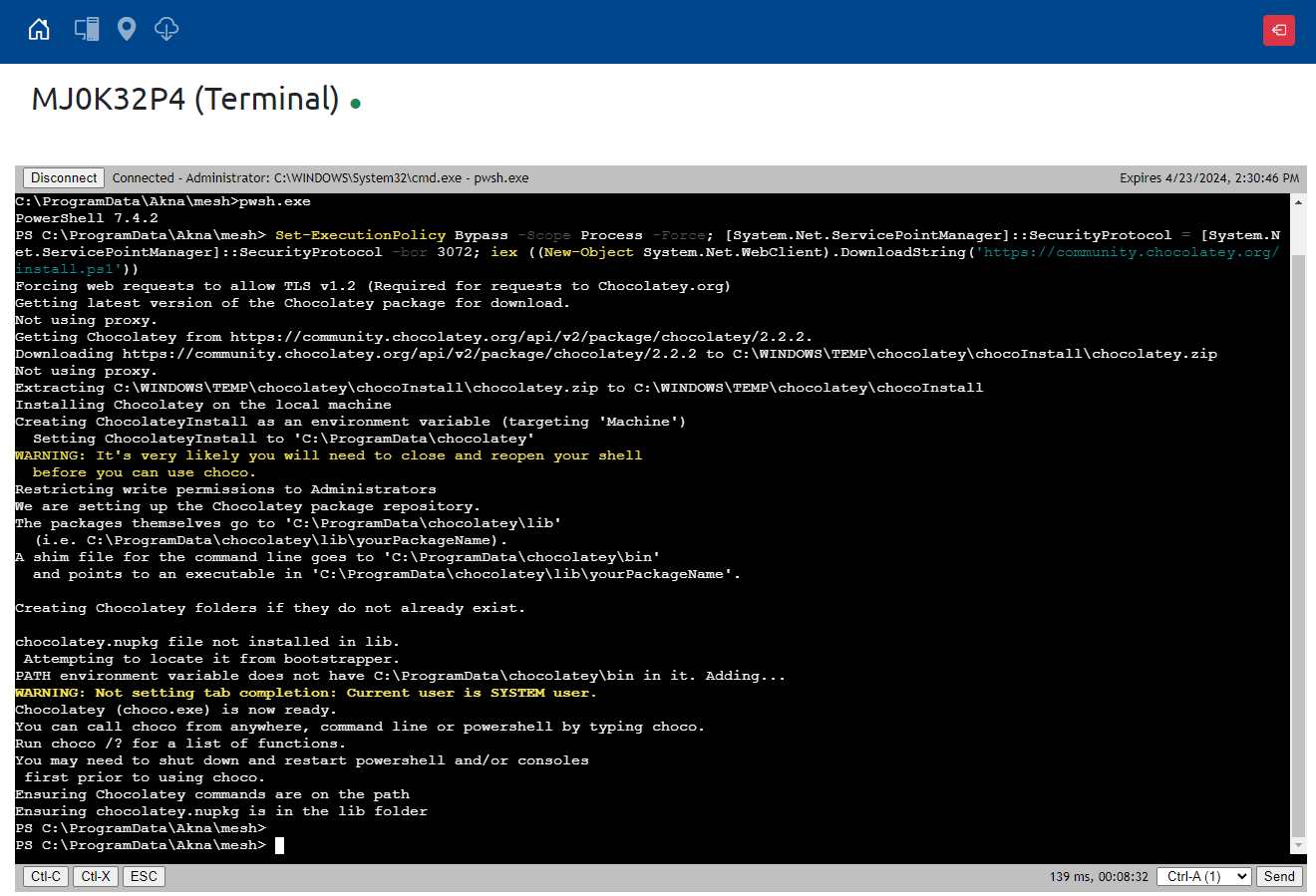
Step 4: Test Chocolatey command using PowerShell.
If you don't see any errors during the installation, chocolatey should be properly installed and tested. To review the available commands in chocolatey execute this command:
choco -?
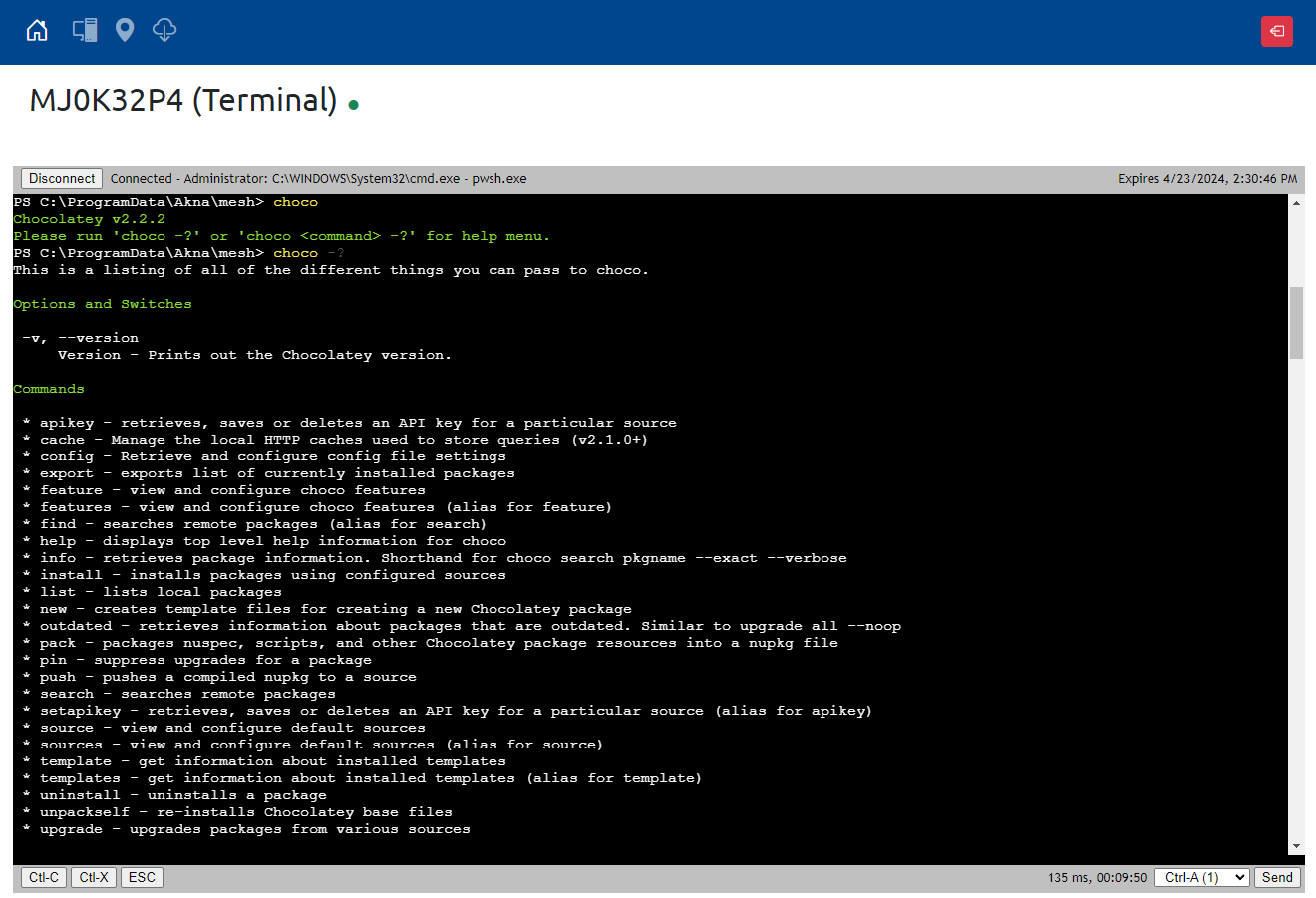
Conclusion
Now that Chocolatey has been installed, you can leverage the installation of package on Windows remotely, you can find the list of packages here
In conclusion, Chocolatey offers a streamlined and efficient solution for managing software installations on Windows systems. By providing a simple command-line interface and a vast repository of packages, Chocolatey empowers users to easily install, update, configure, and remove software with minimal effort. Embracing Chocolatey can significantly enhance productivity by automating tedious software management tasks and ensuring a consistent software environment across multiple machines. Whether you're a developer, system administrator, or everyday user, integrating Chocolatey into your workflow can simplify software management and improve overall efficiency. So why not give Chocolatey a try and experience the convenience of modern package management on Windows?